How I Use Obsidian To Take Action On The Content I Consume
I consume a lot of articles, podcasts, and videos each week but I would never take action on this content.
I would read something that sparked an idea for me and think “this is a good idea to try out”. Then I’d finish the article, take my notes, and never go back to try out the idea.
It wasn’t until I saw this Tweet from Sam Williams that I realized I was missing something:
What's your no. 1 tip for taking action on the content you consume?
— Sam Williams (@iamsam_williams) May 1, 2022
I realized I was missing a system for taking action. After replying to Sam’s tweet, I decided to set up a system for this in my Obsidian vault:
I haven't tried this yet but going to do it starting today:
— Michelle (51/100) (@MishaCreatrix) May 2, 2022
Add a section to my lit notes for "Initiatives To Try".
So when I read a book or article, I can pick out the things I want to do and pull those into a list 🙂
This article outlines the current process I’ve set up in Obsidian for taking action on the content I consume.
The Power-Ups Concept
Essentially, this system is a way for me to track initiatives I want to try based on the inspiration I get from articles I read, videos I watch, and so on.
Some examples of potential initiatives include:
- Add a section to my weekly note for work I’ve published
- Review/audit my Twitter lists to make sure they’re up to date
- Try morning pages
In my current system, I use the term Power-Ups instead of Initiatives.
If you didn’t already know I’m a big video game nerd so whenever I can turn something into a game I do. I find it helps to keep me interested and motivated in what I’m doing. It’s like my kind of gamification.
In my Obsidian vault, a Power-Up is a task item with the #powerup at the end.
Here’s what it looks like:
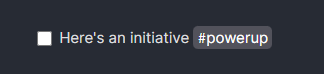
Power-Ups Note
As I have Power-Ups spread out across my notes, I wanted a way to collect them in one place to view them.
To do this, I created a Power-Ups note that lives in my Life OS directory.
Within this note I have 2 sections:
- To Do - For items I want to do
- Done - For items I’ve done
As it turns out, I didn’t need any fancy plugins or complicated code snippets to achieve what I wanted. All I needed was an Obsidian query.
Here’s the query I used for the To Do items:
tag:#powerup task-todo: "#powerup"
Here’s the query I used for the Done items:
tag:#powerup task-done: "#powerup"
Here’s the end result:
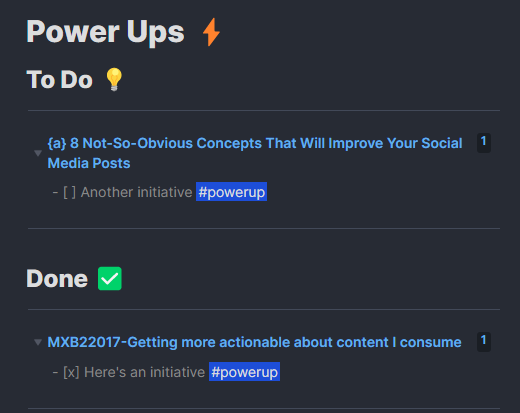
You might notice that each query embed is missing the heading section. I used the following CSS code snippet to remove it:
/* Hide the query text */
.internal-query-header-title, .internal-query-header-icon {
display: none !important;
}
Weekly Template Power-Up Embed
To keep this list of Power-Ups top of mind, I needed to resurface them on a regular basis.
Checking in with this daily would be too much so I settled for a weekly basis and added a new section to my weekly note.
The Power-Ups section in my weekly note is simply an embed that links to the To Do section of the Power-Ups note.
Here’s the code:
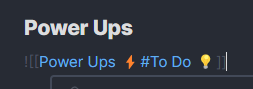
Here’s the end result:
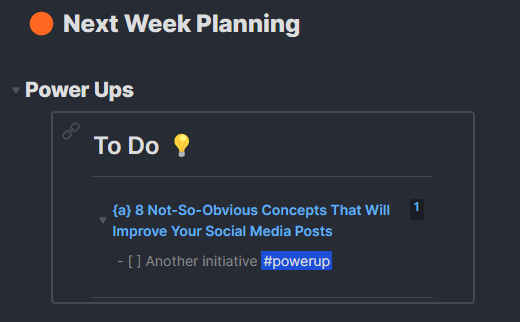
Each week I review this list and see which Power-Ups I will try out in the next week or so.
My Key Take Aways
- If you don’t have a system, you’re relying on your own mind to remember things. This is a recipe for failure as our minds can only remember so much.
- Basic Obsidian queries are more powerful than you think. Give it a try before you jump into Dataview or something more complex.
- Having a habit of regular reflection allows you to check in with yourself, see where you are, and course-correct if you need to.
- Take time to check in with your systems and tweak them. I honestly had a lot of fun implementing this system and learned a lot about Obsidian in the process.
If you enjoyed this, please consider sharing it with someone else who might find it useful 🤗